As I write this, the deadline for upgrading from Windows 10 to Windows 11 is only a week away, and people are asking what they can do. To save a little typing, here are my answers in an easy-to-find form. Share and enjoy!
The Problem
When Microsoft came out with Windows 10, they initially said it would be the last version. There would never be a Windows 11, they claimed, and everyone would have free upgrades forever. This actually makes a lot of sense: Microsoft make all their money from Office (renamed Microsoft 365) nowadays, so reducing complexity around operating systems just makes sense.
That didn’t last, of course.
Some time ago, they changed tack, and decided that Windows 11 would be their new standard. They begged people to upgrade, but most of use didn’t feel that the very slight cosmetic changes were worth the effort, even for a free upgrade. So they made a new rule: everyone was required to upgrade by a deadline, the 14th of October 2025, and they would not provide any support or security for Windows 10 after that date.
The computer hackers of the world were overjoyed, naturally. A whole bunch of computers with no security support? That sounded like hacker Christmas! Think of all the lovely bank fraud and identity theft they could commit with every new exploit they discovered if they knew Microsoft wasn’t trying to stop them!
For the rest of this post, I’m assuming you don’t want your bank details sent to crime gangs in South Korea and Miami, and you don’t want your computer used to send spam and mine for Bitcoin by script kiddies in Belarus and Beijing. Let’s see what options you have if your computer is running Windows 10 right now.
Option 1. Don’t Use The Internet
Any problems that may occur as a result of using an unsupported Windows version will only come via an internet connection. If you are one of the tiny number of people who use their computer just for writing documents, playing games and maybe using software that doesn’t require a net connection, this is a viable choice: it’s a simple matter to disable your internet connection on your computer and never connect to the world again. Of course, if you were one of those people you probably wouldn’t be reading a web post about your options, so let’s try option 2…
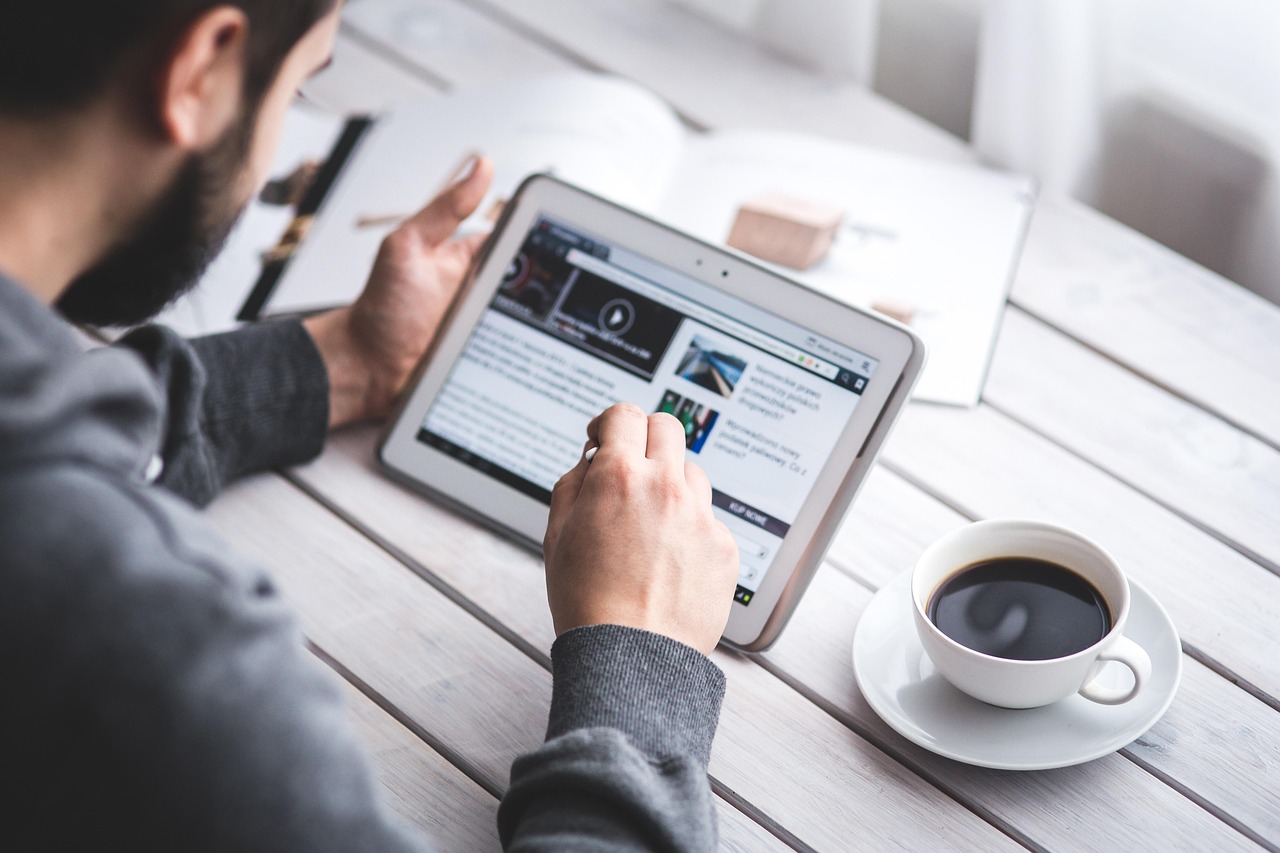 2. Use Other Devices, Like Tablets and Phones
2. Use Other Devices, Like Tablets and Phones
A lot of people only need the internet for reading social media, sending short emails, internet banking, doing a bit of googling and watching YouTube videos. For them, a tablet or even a phone will suffice. It’s not necessary to have a full-sized computer at all if you don’t need the bigger screen or the keyboard. If that’s you, you probably already have everything you need: you can just put the Windows 10 computer in a cupboard and forget about it. If you need more than that, try option 3…
3. Buy A New Laptop (Maybe Not As Pricey As You Expect)
If you definitely need a laptop or desktop and can’t live without the internet connection, larger screen and keyboard, there may be options that won’t break the bank. Refurbished laptops can be quite inexpensive, since they’re basically like used cars, except generally better looked after. I can put you onto a supplier who does refurbs for reasonable prices if you like. As a ballpark, expect about $300-400 for a working Windows 11 laptop. Allow about an hour of my time if you want help moving your stuff over from the old computer. Alternatively, there’s always option 4…
 4. Install A New Operating System
4. Install A New Operating System
This is not for the faint-hearted, but I’m seeing more and more people giving it a try and they generally find it quite satisfactory. It’s possible to install Linux, a free and highly secure operating system, on any pretty much hardware less than 15 years old, and it works exceptionally well. I use it myself, having initially just installed it on a spare machine out of curiosity. It has all the software I need, including alternatives to Word and Excel, email, web browsing, games and a lot of technical software. It’s different from Windows and Mac OS, but not in a bad way, and if the other options are ruled out then this could be the go.
Apart from that, there is also the possibility of just ignoring the problem and hoping the hackers don’t find you interesting. If you’re going to choose that, I can’t offer you any help, other than to remind you that the four options above are still available, and to particularly warn you NEVER to do any internet banking or purchasing on an insecure computer.
Please let me know if you’d like to discuss this further. I actually have a laptop, donated by a client who took option 3, with Linux installed on it, especially for showing off to clients. I can come round and give you a demo if you like, although I understand it’s not for everyone.
As usual, you can call me on 6297 9959, text on 0407 468 244 or email on paul@huoncs.com.au and we can work out the best option for you.
